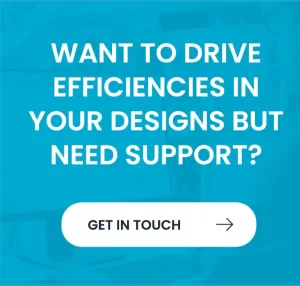The difference between Model Space & Paper Space (and how to use it).
So, many users of AutoCAD either don’t know about Paper Space or don’t know how to use it.
There are many reasons for this, people who have used AutoCAD for many years and they learned it 20 years ago and it did what they wanted so they haven’t continued with learning new techniques.
Others have seen it but don’t understand the benefits or feel that they just don’t need it.
All of the above are reasonable arguments but this doesn’t mean they are right.
Let’s set out the premise of the different spaces
Model Space; (MP)
Model space is the environment you draw what you want to make, i.e. The Model.
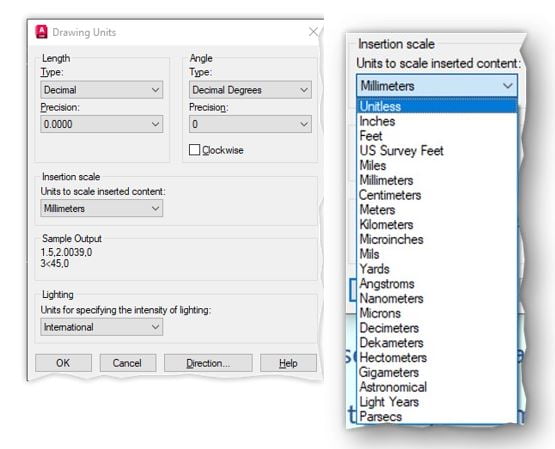
This is to be drawn at 1:1 (all detail views can be displayed in Paper Space – More about this later), the format of the “1:1” can be unitless but it is a better practice to use the correct unit, mm, meters, kilometres, inches, feet etc. This setting is in the Drawing Units Dialogue
This will allow you to have full control and give continuity of how the non-continuous line types such as hidden, centre & phantom are displayed.
Paper Space; (PS)
As the name suggests this environment is all about documentation. Essentially you place a piece of paper in PS and then cut holes in it to view the Model at various scales (or NTS).
There are several ways to achieve this that we don’t have time for in a blog. But what follows may help to explain a little.
Working in Paper Space
In the following video, we will create a Drawing that will always print at 1:1, the drawing has 2 views. 1 will contain all the elevations and will display at 1:2 the other is a detail of the slot hole that will be displayed at 2:1.
After adding some MText with a field extract the View Ports scale, we will make a simple change to the bearing footprint, you will see the changes in both the 1:2 and the 2:1, we will then change the scale of the viewports and after a regen, the fields will update to reflect the change.
If you are creating drawings of a similar type (elevations view and details) in MS you will probably appreciate the impact of small detail changes on multiple views. One change in a design could impact many views, you can see from the video that many views can be updated by changing the model in one place. Of course, there will also be a lot of copying and scaling of various sections of the model to achieve detailed views to allow accurate manufacture, assembly or building.
My opinion on the advantages
If you are to produce an accurate and streamlined drawing process the use of Paper Space for laying out drawings is a key part of that strategy. The ease at which one can creatin and modify drawings far exceeds anything that can be achieved using Model Space alone in a very short time scale. The use of Paper Space along with annotative annotations and some other tools will change your workflow for the better and more importantly it will make you faster and sage time!
For more information please contact us today!