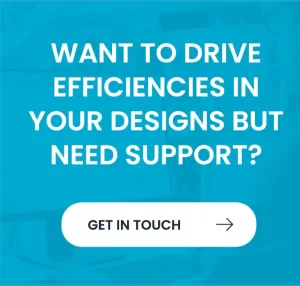AutoCAD is widely recognised for its powerful 2D drafting tools, but it also offers robust 3D modelling capabilities that can enhance your design workflow. Transitioning from 2D to 3D in AutoCAD allows for greater visualisation, precision, and efficiency in your projects. This step-by-step guide will walk you through the process of setting up AutoCAD for 3D design.
Step 1: Switch to the 3D Modelling Workspace
Before you can start creating 3D models, ensure you are in the correct workspace:
- Click on the Workspace Switching button at the bottom-right of the AutoCAD interface (on the status bar).
- From the drop-down menu, select 3D Modelling.
AutoCAD will adjust the interface to display the 3D Modelling workspace, providing access to tools such as 3D primitives, surfaces, and rendering options.
Step 2: Start a New Drawing with a 3D Template
Now that you have switched to the 3D workspace, create a new drawing optimised for 3D design:
- Click on the Application button (the large “A” in the top-left corner).
- Select New to open the drawing setup menu.
- Choose an appropriate template:
- acad3d.dwt for drawings using imperial units.
- acadiso3d.dwt for drawings using metric units.
- Click Open to begin your new 3D project.
Your workspace is now set up for 3D modelling, allowing you to view and manipulate designs in a 3D space.
Step 3: Adjust the View and Visual Styles
In 3D modelling, adjusting your view is crucial for efficient design:
- Use the ViewCube (located in the top-right of the drawing area) to switch between standard views.
- Click on the Navigation Bar and select Orbit to freely rotate around your model.
- Switch between visual styles by selecting Visual Styles from the View tab. Options such as Wireframe, Realistic, and Shaded can help visualise different aspects of your model.
Step 4: Start Creating 3D Objects
AutoCAD offers various tools to create 3D models. Here are some essential ones:
- 3D Primitives: Use simple shapes such as Box, Cylinder, Sphere, Cone, and Wedge from the 3D Modelling panel to create basic forms.
- Extrude: Convert 2D objects into 3D by selecting a closed shape and using the EXTRUDE command.
- Revolve: Create symmetrical objects by revolving a 2D profile around an axis using the REVOLVE command.
- Boolean Operations: Use Union, Subtract, and Intersect to combine or remove parts of 3D solids.
By mastering these tools, you can efficiently build complex 3D models.
Step 5: Use Layers and Materials
To enhance organisation and realism in your designs:
- Assign different Layers to separate components within your 3D model.
- Apply Materials and Textures from the Materials Editor to achieve realistic visualisation
Step 6: Rendering and Final Touches
Once your model is complete, you may want to create a more polished presentation:
- Use Lighting and Shadows to enhance depth and realism.
- Adjust Render Settings to improve image quality.
- Export your design as an Image or PDF to share with clients or stakeholders.
Take Your AutoCAD 3D Skills to the Next Level
Mastering AutoCAD’s 3D tools takes practice, but structured training can significantly speed up the learning process. Quadra Solutions offers expert-led AutoCAD training courses designed to enhance your 3D capabilities.
AutoCAD Advanced
This comprehensive three-day course covers advanced 3D modelling techniques, including solid, surface, and mesh modelling. You’ll learn how to apply rendering, materials, and lighting to create high-quality visualisations. Perfect for those looking to optimise workflows and increase efficiency. Find out more
AutoCAD Beyond the Basics
A two-day course that builds on foundational skills, introducing more complex 2D and 3D techniques. You’ll learn about annotation, template creation, and working with external references, helping you develop a more efficient design process. Find out more
Introduction to Plant Design
This four-day course focuses on AutoCAD Plant 3D, covering essential tools for process plant design, equipment modelling, and piping systems. Ideal for engineers and designers working in the plant industry. Find out more
By enrolling in one of these courses, you can enhance your 3D drawing skills, streamline your workflow, and gain valuable industry knowledge. Whether you’re a beginner or an experienced user, our expert training will help you unlock the full potential of AutoCAD.