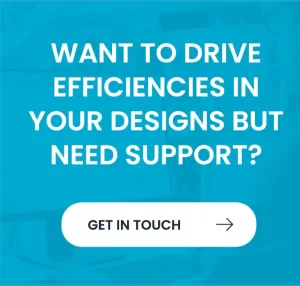If your Autodesk Inventor sketch is moving or changing unpredictably when you try to manipulate it, the most common cause is that it is not fully constrained. An under constrained sketch in Inventor has free degrees of freedom. This means that some elements can still move around or rotate because there are missing dimensions or relationships. In a fully constrained sketch, every line and point is fixed in place by constraints and dimensions.
When a sketch is not fully defined, you may notice lines or objects drifting to new positions when you add or change a dimension. This happens because each sketch element needs enough constraints to lock it down; if even one degree of freedom remains, other parts of the sketch can shift unpredictably. Inventor visually indicates sketch status. Fully defined geometry will appear solid (for example, all black), while under defined geometry may look lighter or blue. Check the Show All Constraints or Degrees of Freedom tool to see what is still free.
Understanding Fully Constrained Sketches
In Inventor, a fully constrained sketch has no free degrees of freedom left. Once all dimensions and relationships are defined, the sketch will stop moving. You can verify constraint status by toggling the Display Constraints command or using the Sketch Doctor tool. When fully constrained, sketch geometry often appears in black; under constrained geometry may appear blue (though exact colours depend on your settings).
How to Fix Unpredictable Sketch Behaviour
Here is a step by step approach to fixing an under constrained sketch:
Identify Free Geometry: Use the Degrees of Freedom tool or simply try dragging sketch points. Any elements that move are not fully fixed.
Add Missing Constraints: For each movable element, think about how to constrain it. Add a dimension if a length or angle can change. Use geometric constraints (for example, a coincident or fix constraint) to anchor points to other points or lines.
Use the Origin and Axes: Often you can fix the sketch by referencing the origin or sketch axes. For example, constrain a central point to the origin or make a line horizontal or vertical relative to the axis.
Set Equal and Parallel Constraints: If you need symmetry or specific relations, use Equal to match lengths or Parallel/Perpendicular to fix orientation. These constraints can reduce the number of dimensions needed.
Check and Refine: After adding constraints, try moving the geometry again. Continue adding any missing constraints until nothing moves. The sketch is now fully defined.
If you add too many constraints, Inventor will warn you of an over-constrained sketch. Remove or adjust any redundant constraints as needed. When done correctly, the sketch will stop changing unexpectedly.
Next Steps and Support
Fixing under constrained sketches is a key skill in Inventor. By following the steps above, you can avoid the frustration of a “jumping” sketch. For more help, Quadra Solutions offers Autodesk Inventor training and support. Explore our Inventor training courses and let our team assist you in mastering sketch constraints.
For more information please contact us today!