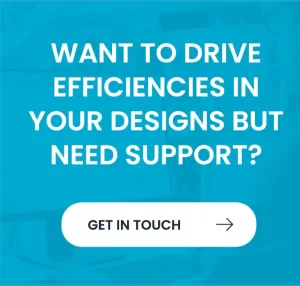Autodesk Fusion 360’s Extrude tool allows you to turn a 2D sketch profile into a 3D solid by pulling it into the third dimension. It’s one of the most fundamental features for creating 3D models from sketches. However, many beginners (and even experienced users) occasionally find that they cannot extrude a sketch as expected. In Fusion 360, an extrude will simply refuse to start if the sketch profile isn’t suitable. This article explains why the extrude might not work and walks you through common causes and step-by-step fixes. We’ll cover everything from open sketches to tiny gaps, hidden settings, and sketch quirks – all using clear instructions in UK English.
Common Causes and How to Fix Them
1. Sketch Profile Is Not Closed
Cause: Fusion 360 will not extrude an open sketch profile. In other words, the outline of your shape must form a continuous, closed loop with no breaks. If there’s even one gap or unconnected endpoint, Fusion won’t recognise it as a valid area to pull into a solid. The software actually highlights open profile issues by showing a small white circle at the break point in the sketch. An unclosed profile means you haven’t drawn a complete boundary – so Fusion sees only lines, not a enclosed face to extrude.
How to fix it:
Find the open segment: Edit the sketch and look carefully for any endpoints that do not touch another line. Fusion 360 indicates these problem spots with white dots or circles. Zoom in closely on corners and intersections. A quick trick is to draw a temporary line across your sketch profile – if only one side of that line turns blue (highlighted), the gap is on the side that did not highlight.
Close the gap: Connect the endpoints to form a closed shape. You can drag an endpoint to snap onto the adjacent line, or use the Coincident constraint to merge the points. Alternatively, draw a new line segment to close the outline if something is missing. Ensure that all lines meet end-to-end with no gaps. When done, the interior of the shape should shade in light blue, indicating a closed area (if Show Profile is enabled).
Finish the sketch and extrude: Stop (finish) the sketch. Now try the Extrude tool again. With a fully closed profile, you should be able to select the region and pull it into a 3D extrusion. The extrusion will complete without error once the sketch forms a continuous loop.
2. Tiny Gaps in the Sketch Geometry
Cause: Even if your sketch looks closed, there might be tiny, almost invisible gaps between lines or arcs. These micro-gaps (sometimes just 0.001 mm apart) prevent the profile from truly closing. Fusion 360 will treat the profile as open if endpoints aren’t exactly coincident, so an extremely small gap can break the chain. This often happens with complex imported sketches (DXF/SVG files) or when sketching without snapping. The result is a profile that won’t extrude, even though the gap is too small to see at first glance.
How to fix it:
Inspect and zoom in: Pan around the sketch and zoom into each joint or corner. Look for any spot where lines that should meet are slightly apart. Fusion’s white gap markers (white circles) can guide you to these locations. You can also use the Measure tool (Inspect > Measure) to check the distance between endpoints – if it shows a tiny separation, that’s your culprit.
Use the extend/trim tools: Once a tiny gap is found, fix it by extending or adjusting the sketch geometry. For example, use the Extend tool to lengthen a line until it intersects the other line, or simply drag the point until it snaps closed. Another method is the Trim tool to cut off overlapping tiny fragments and then re-connect the lines. The goal is to eliminate all gaps, no matter how small.
Validate closure: After fixing, the previously separate segments should merge into a single continuous profile. A fully closed profile will highlight as one piece when you hover over it in sketch mode. As one Fusion user noted, overlapping lines or endpoints even 0.001 mm apart need to be addressed – delete any overlapping bits and ensure every endpoint touches its neighbour. Once these micro-gaps are closed, finish the sketch and try extruding again. The extrude should now recognise the profile and work properly.
3. ‘Show Profile’ Setting Is Disabled
Cause: Fusion 360 has a Sketch Palette option called Show Profile which, when active, fills in closed sketch areas with a translucent blue highlight. This visual aid also makes those areas selectable for extrusion. If Show Profile is turned off, your sketch might actually be closed correctly, but you won’t be able to click the interior to extrude – the profile won’t highlight at all. In essence, the profile is invisible/unselectable because of a setting. It’s possible to accidentally disable this (some users turn it off intentionally for complex sketches to improve performance), and it can be confusing if you’re not aware of it.
How to fix it:
Enable Show Profile: Edit the sketch in question. On the right side of the canvas, the Sketch Palette will be visible. Look for the checkbox labeled “Show Profile” (or just “Profile” in older versions). Make sure this box is ticked (checked). If it was off, turning it on will immediately shade closed regions of your sketch blue.
Finish the sketch: Exit sketch editing mode. Now try the Extrude command again. You should be able to select the previously invisible profile area. One forum user discovered that after re-enabling Show Profile, the once unselectable region became selectable and the extrude worked fine.
Note: The Show Profile setting is a global switch per sketch. Once on, it remains on for that sketch (and usually is on by default for new sketches). This setting doesn’t alter your geometry – it only affects visibility of the profile fill. So if extrude wasn’t working simply due to this being off, no other sketch fixes are needed; just ensure Show Profile stays enabled while you work on that sketch.
4. Sketch Is Not Fully Visible or Lies on a Different Plane
Cause: Sometimes the reason you can’t select a sketch profile for extrusion is that the sketch isn’t actually in the view or context you expect. This can happen if the sketch is hidden (its visibility is toggled off in the Browser), or if the sketch geometry is drawn on a different plane/component than the one you think. Another possibility is that 3D Sketch mode was enabled, causing some lines to stray off the intended sketch plane. If any part of the profile is even slightly off-plane (not perfectly co-planar with the rest of the sketch), Fusion will not treat the shape as a proper closed profile. Essentially, the profile might not be selectable because it’s not lying flat on the sketch plane or it’s not in the active component.
How to fix it:
Make the sketch visible: In the Fusion 360 Browser (component tree), find the sketch under the Sketches folder or timeline. Ensure the eye icon next to the sketch is turned on (open). If it’s off, click it to show the sketch. An invisible sketch cannot be selected for extrusion, so this is an easy first check.
Activate the correct context: If your design has multiple components, activate the component that contains the sketch (by double-clicking it or right-click > “Activate”). Fusion only allows profile selection within the active component’s context.
Ensure everything is on one plane: Edit the sketch and confirm that all the lines and curves are drawn on the same flat plane. If you suspect 3D Sketch mode was on or some points are off-plane, you can force everything onto the sketch plane. Select all the sketch geometry, right-click and choose “Move to Sketch Plane.” This command will snap any stray 3D points back into the sketch’s flat plane. (Note: applying Move to Sketch Plane may remove some constraints if the geometry was off-plane, but it fixes planar issues.) Now all elements should be co-planar.
Turn off 3D Sketch (if it was on): In the Sketch Palette, ensure 3D Sketch is unchecked unless you truly need it. A 3D sketch allows drawing in multiple planes and is rarely needed for basic extrudes. Many users have discovered that having 3D Sketch on by accident can place a line slightly “besides the XY plane,” making the profile impossible to close. One Fusion user described this scenario where everything looked fine, but a line was minutely skewed out of plane. The fix was to turn off 3D sketch and realign the geometry coplanar.
Retry the extrude: Finish the sketch and try extruding again now that the profile is fully visible and planar. A properly planar, visible sketch should let you pick the profile. By making sure all elements are coplanar (no 3D sketches) and the sketch is shown, you eliminate the “profile not visible” issue that prevents extrusion.
5. Profile Is Not Selectable Due to Projection or Construction Line Issues
Cause: This issue arises when the sketch profile is made up of lines that are either projected/reference geometry or construction lines, rather than standard sketch curves. Projected geometry (purple-coloured lines that come from projecting edges of another body or sketch) can sometimes be non-editable or linked to the original source. If an entire profile is composed of projected edges, Fusion might not recognise it as a closed profile you can extrude (especially if the projection didn’t bring in a perfectly closed loop or if it’s still associative to the original). Construction lines (dashed lines) are ignored by Fusion when forming solid profiles – they are intended as guides, not solid edges. If key segments of your outline are set as construction, the profile will appear open or unselectable. Additionally, automatically projected edges (from sketching on a face with “Auto Project” on) can overlap your drawn lines and confuse the profile detection.
How to fix it:
Convert construction lines to normal lines: Edit the sketch and identify any dashed (construction) segments that should be solid edges of your shape. Select those lines and press X on the keyboard, or uncheck “Construction” in the Sketch Palette. They will change to solid drawing lines. This ensures all edges of your would-be profile count as border geometry. For example, if you sketched a rectangle but two sides were accidentally set to construction, toggling them back to normal will enclose the rectangle properly (dashed lines would not form a closed boundary).
“Break Link” on projected geometry: If your sketch uses projected lines (e.g. you projected an edge of another body or imported an SVG/DXF), those lines might be linked to external geometry. Right-click on any purple projected line and choose “Break Link.” This will sever the tie to the original reference and convert it into a regular sketch curve. After breaking links, you may need to apply constraints or trim overlaps, but you will be able to edit and close the shape. Breaking the link also ensures the profile is entirely within one sketch and not partially dependent on external geometry.
Delete or fix overlapping projected lines: Auto-projected geometry can sometimes lie directly on top of user-drawn lines (for instance, Fusion auto-projects the outer perimeter of a face when you create a sketch on it). This overlap can make it hard for Fusion to know which outline to extrude. Go through the sketch and delete any duplicate or overlapping lines. If two lines sit on top of each other, removing one set will leave a clean single profile. Make sure that after cleanup, you still have a closed loop of normal lines.
Re-check profile closure: With construction lines now converted and extraneous/reference geometry handled, inspect the profile again. All segments should be continuous. If needed, add any missing lines to close gaps after deleting overlaps. Once the sketch consists of only solid (not construction) edges forming one loop within the same sketch, finish the sketch. The profile should now be selectable for extrusion. You’ll find that extrude can pick it once it’s no longer seeing those lines as purely reference or duplicated. In summary, ensure that the profile is made of real geometry – no construction-only edges or half-projected loops – so Fusion recognises it as a valid area to extrude.
6. Interference from Overlapping or Duplicate Lines
Cause: Overlapping or duplicate lines in a sketch can interfere with Fusion 360’s ability to detect a single clear profile. This situation often occurs when importing complex drawings or tracing images, where you might accidentally draw two lines on top of each other or have an extra copy of an outline. If two or more lines coincide along the same path, the software might get confused defining the inside vs. outside of a shape. Similarly, sketch shapes that overlap themselves can form ambiguous regions. One experienced user noted that “tons of overlapping lines and broken lines” (even tiny overlaps or doubles at the 0.0001 level) can basically corrupt a sketch such that Fusion “doesn’t know how to proceed” with the extrusion. Essentially, overlapping/duplicate geometry can prevent any profile from registering as a clean closed loop.
How to fix it:
Identify overlapping geometry: Look for signs of doubled-up lines. Sometimes an overlapping line will appear bolder or selection might highlight two segments at once. If the sketch was imported, you may have multiple coincident lines. Try clicking and dragging what appears to be a single line — if a copy is underneath, one line will move and reveal the duplicate. Also, watch out for any segment that’s drawn twice in the same place or lines that retrace an existing path.
Delete or merge duplicates: Once found, delete the redundant line or segment. If the overlap was meant to form part of the shape, make sure you keep one instance of it intact. The goal is to have only one continuous outline for each intended profile edge. If two lines partially overlap but are both needed (e.g. two arcs meeting), trim and join them so they connect end-to-end rather than lying on top of each other.
Simplify the sketch if needed: For very complex imported sketches (like intricate logos or text), consider simplifying the geometry. Extruding works best on clean, simple profiles. Remove any stray marks, tiny fragments, or duplicate outlines that won’t contribute to the solid. One Reddit user suggested that if a sketch is overly complicated or “corrupted” with extra lines, it might be easier to go back to the source (Illustrator, etc.) to clean it up, or break the sketch into smaller pieces to extrude separately.
Verify a single closed loop: After cleanup, do a sanity check: click on the interior of the sketch (with Show Profile on). It should highlight one continuous area. If it still highlights in pieces or not at all, there may still be overlapping bits or open sections. Continue the process until one clear profile remains. With duplicates and overlaps resolved, Fusion will no longer be tripped up – the Extrude tool should now successfully pick the profile and create the 3D extrusion.
Additional Tips for Clean Sketches and Successful Extrudes
Keep sketches simple and constrained: Try to sketch with clean, logical geometry. Use constraints (like Coincident, Colinear, Tangent, etc.) to ensure lines meet properly and maintain intended alignments. A fully constrained sketch is often a sign that everything is well-defined and connected. This makes it less likely to have hidden gaps or misalignments when you go to extrude.
Pre-check your sketch: Before hitting the Extrude command, check that your sketch profile is shaded (blue) indicating it’s closed. If it’s not, go back into the sketch and use the techniques above to find why. Turn on Sketch > Show Points to reveal endpoints – any point that appears where two lines should join might indicate a gap. Also enable Show Constraints to see if a Coincident or other constraint is missing at a junction.
Use the divide-and-conquer method for gaps: If you’re struggling to locate a tiny gap, draw a line through the sketch and see if it creates a separable region. As noted earlier, if you draw a line across and one half of the shape highlights, the problem is on the other half. You can continue placing lines to narrow down the section of the profile that isn’t highlighting, which pinpoints the gap’s location. Remove or undo these helper lines once you fix the issue.
Leverage Fusion’s repair tools or add-ins: Fusion 360 has a few tools to assist with sketch repair. For instance, if you import a DXF and find many small gaps, try the “Close Sketch Gaps” command available via the DXF Import Utility (an add-in from Autodesk’s App Store). This tool can automatically detect and close gap distances below a certain threshold – a potential time-saver for complex drawings. Always double-check the results, but it can fix dozens of tiny gaps in one go.
Disable auto-projection if not needed: By default, Fusion might auto-project model edges when creating a new sketch on a face, which can introduce overlapping geometry (projected edges coincident with your sketch edges). If this feature causes confusion, you can turn it off in Preferences > Design (“Auto project edges on reference” and “Auto project geometry on active sketch plane”). This way, only the geometry you intentionally project or draw will be in the sketch, reducing unintended overlaps.
Avoid extreme detail in one sketch: If possible, break complicated profiles (especially imported art or text) into smaller sections or multiple sketches. Extrude them in pieces and join the bodies, rather than trying to extrude an overly complex profile all at once. This makes troubleshooting easier – you can extrude simpler profiles step by step.
Double-check units and scale on imports: Sometimes an imported sketch might appear to have overlaps or gaps due to scale issues (e.g. a 0.001mm gap might actually be a rounding error). Ensure the sketch scale is correct and all elements that should touch are indeed touching when interpreted in Fusion’s units.
By following these tips, you can maintain clean sketches that extrude smoothly. A little extra time inspecting and constraining your 2D sketches can save a lot of frustration when you move to 3D features.
Support Options
If you’ve tried the above fixes and still can’t get your sketch to extrude, don’t worry – help is available. For personalised assistance, you might consider reaching out to Quadra Assurance for support. Quadra Solutions offers an Autodesk support service that can diagnose and resolve Fusion 360 issues. Visit the Quadra Assurance support page for Autodesk Fusion 360 to get in touch with their experts or to log a support ticket. They can guide you through stubborn problems or check if there’s a deeper issue with your file.
Additionally, investing in formal training can equip you with techniques to avoid and resolve sketch problems in the first place. Quadra Solutions provides official Fusion 360 training courses in the UK. These courses cover everything from sketching fundamentals to advanced modelling. If you’re interested in improving your Fusion 360 skills, check out their Fusion 360 training courses. A bit of training can boost your confidence and efficiency, ensuring that features like Extrude work seamlessly in your projects.
Sketch issues are a common hurdle in Fusion 360, but with the guidance above, you should be able to troubleshoot why an extrude isn’t working and apply the right fix. By closing sketch profiles, eliminating tiny gaps, enabling profile visibility, keeping everything on one plane, and cleaning up any overlapping geometry, you’ll get your Extrude tool back to work. Happy modelling, and don’t hesitate to use the support resources and training opportunities available if you need extra help!
For more information please contact us today!