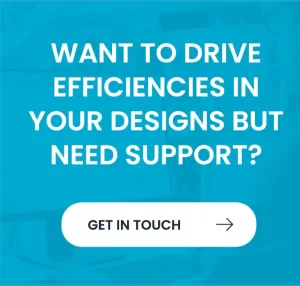Most CADSTAR users rely on the predefined menu system to access program features, but never realise they can set up a few shortcuts that save you time and frustration!
- Use the program shortcuts..
There are a range of shortcut commands that allow you to set grids, angles, rotation parameters, views and other features. To obtain a list of the shortcut commands just type HELP or ? (and don’t forget to press Return)when running Cadstar.
The most useful examples?
- G_n to set the working grid (e.g. ‘G 10’)
- SG_n to set the screen grid (e.g. ‘SG 100’)
- A_n to set the rotation angle (e.g. ‘A 45’, ‘A 90’ or ‘A 0’)
- Press the Accelerator..
Rather than use the mouse to navigate to a menu use the keyboard Accelerator keys:-
- Press the ALT key
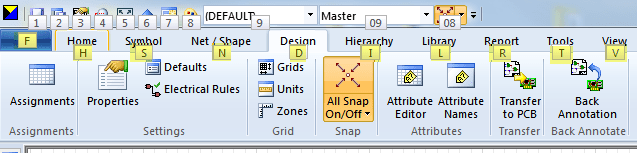
- Type the letter of the menu shortcut
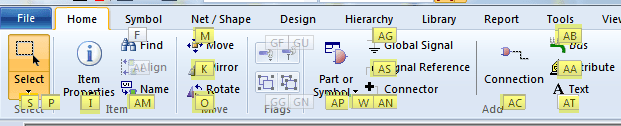
- Type the letter of the required feature
The most useful examples?
- ALT + F + T (File Options menu for setting many program variables)
- ALT + T + U + n (the n’th item on the Tools / User tools list)
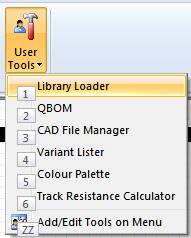
- Create your own menu shortcut
Open the menu and hover over any menu option, then right-click
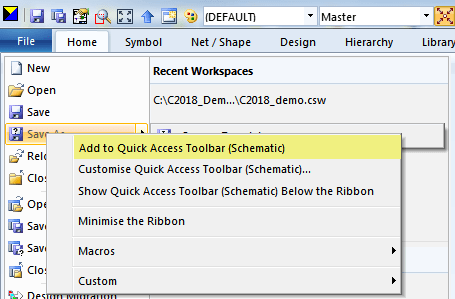
- Select ‘Add to Quick Access Toolbar’ to add a shortcut icon to the QAT menu
The most useful examples?
- Colour menu and Colour Files pop-down
- Snap All on/off
- View All
- Create your own menu bar
If you frequently repeat the same set of commands or keystrokes, record them as a Macro and then allocate them to a macro bar.
- Select Record from the Tools menu and record the keystrokes and commands
- On the File / Customise menu enable a Macro toolbar then allocate the macros to the toolbar
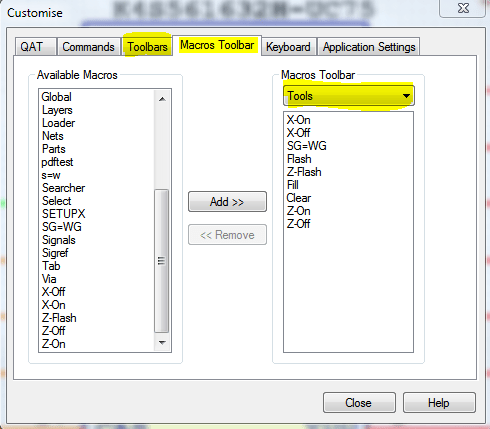
The most useful examples?
- Set cross-probing On or Off
- Set the Screen grid equal to the working grid
- Create a Selections menu to simplify selecting different object types in a Schematic or Layout
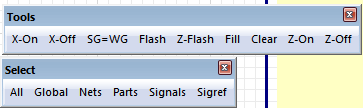
- Then put it all together …
Within a short time you will create a custom GUI that helps you be more productive and efficient. Give it a try!!
For more information about CADSTAR contact us
For more information please contact us today!