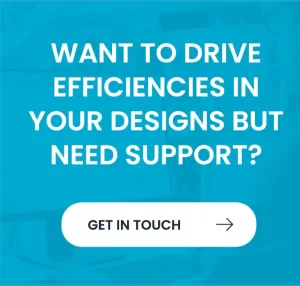AutoCAD users sometimes discover that when they try to Save or Open a drawing, no familiar Save/Open dialogue box appears. Instead, the command line prompts “Enter file name:” and you must type a name. This usually happens because the FILEDIA system variable has been switched off (set to 0). Quadra Solutions experts emphasise that this is a common, easy-to-fix issue – not your fault – and can be resolved in seconds.
What is the FILEDIA setting?
In AutoCAD, FILEDIA controls whether file dialogue boxes are displayed. When FILEDIA = 1, AutoCAD shows the normal graphical dialogues; when FILEDIA = 0, the same commands use the command line prompts instead. As the AutoCAD documentation explains: “0 does not display dialog boxes… 1 Displays dialog boxes.” For example, with FILEDIA=0, the SAVEAS command will prompt you on the command line instead of showing a dialogue box.
This setting often flips to 0 after a crash or interrupt. In fact, a support blog notes that in some AutoCAD versions the FILEDIA variable can reset to 0 if commands are interrupted, causing the file open/save dialogues to vanish. The key point is: this behaviour is common, not a random bug, and can be fixed easily.
How to restore the Save/Open dialogue
Fixing this issue is straightforward:
- Type FILEDIA at the command line and press Enter.
- When prompted “Enter new value for FILEDIA”, type 1 and press Enter.
- Now try Save or Save As – the normal dialogue box should return.
This step flips the switch back on. As one expert explains, typing FILEDIA and setting it to 1 will cause the dialogue boxes to appear again. AutoCAD forums similarly note: “To turn FILEDIA back on… at the command prompt type FILEDIA. Then type 1”. After doing this, the usual Save or Open dialogue window will open normally instead of the command-line prompt.
Why this happens – and why you shouldn’t worry
Many beginners worry they have broken something. In reality, FILEDIA often changes unintentionally. It might happen if a programme crashes, or if someone runs a script that does not restore settings. One blog explains that FILEDIA resets can occur if commands are interrupted. In short, it’s a known quirk, not your fault.
Remember: this issue is very common. The fix (typing FILEDIA then 1) is quick and easy – even for beginners. Once fixed, you can save normally. There’s no harm done, and knowing this tip will save you time in future.
Get more help from Quadra Solutions
If you want to understand AutoCAD settings (like FILEDIA) and avoid such frustrations, Quadra Solutions can help. We offer friendly AutoCAD training and support across the UK. Our courses cover the essentials (and beyond) so you’re never caught out by hidden settings.
Explore our AutoCAD training and support services to become confident in the software, and fix issues like this yourself!
For more information please contact us today!